Attachment of an Email
Save Email Addresses
Read Email
Compose Email
Daily Send Limit
Receive Fax
Send Fax
Personal Fax Number
Treat as SPAM
Display in Inbox
Restore Deleted Messages
Select Messages
Reply to Messages
Print Messages
Export Messages
Delete Messages
Flag Messages
Move Messages
Forward Messages
Inbox View
Compose SMS
Sending a Fax
Before you can use the fax function, you need to activate a personal fax number.
Here’s how you can do this:
Activate and use your personal fax number
Sending a Fax – Step by Step
Create a new fax
- Tap the "blue button with the pencil icon" in the bottom right corner.
- Select "New Fax" to open the fax form.
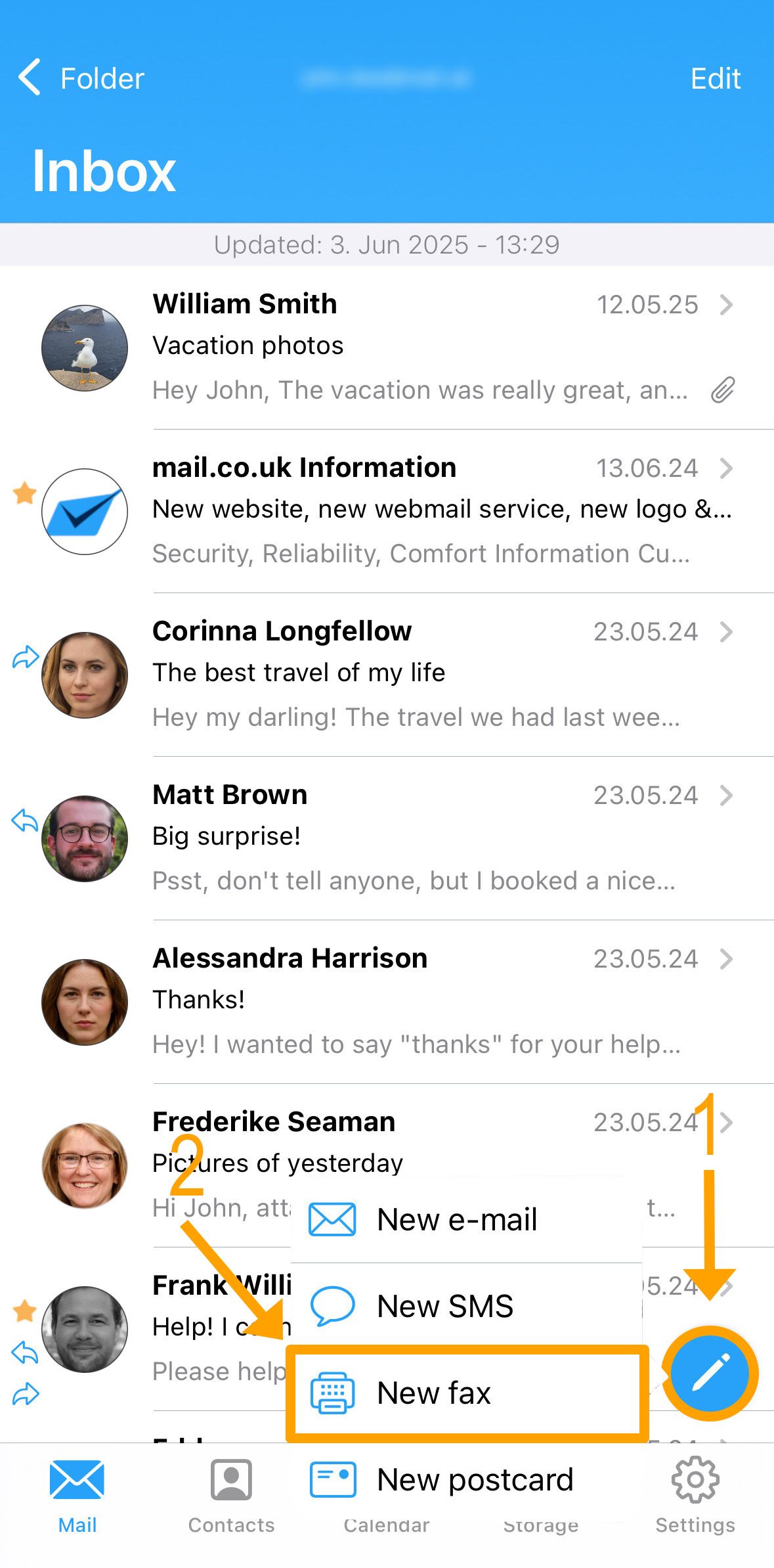
- Credit & Costs (1)
At the top of the window, you’ll see your current credit balance and the cost per fax. - Enter Recipient (2)
Enter the recipient's fax number. - Manage Sender Information (3)
- Below the recipient field, you'll see the printer number from which the fax will be sent.
- If desired, you can send the fax without a sender ID:
- Tap on the printer number.
- Then select "Send without sender information."
- This will hide the sender's details from the recipient.
- Add Attachments (4)
Use the paperclip icon to attach files. - Compose Fax Text (5) In the lower section ("Body"), you can write the main content of your fax.
